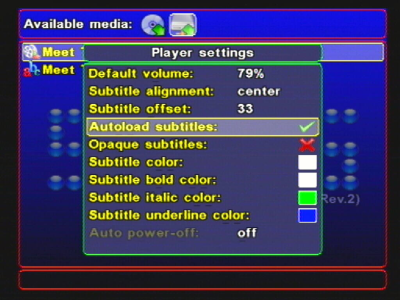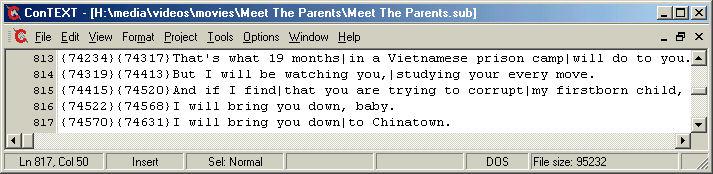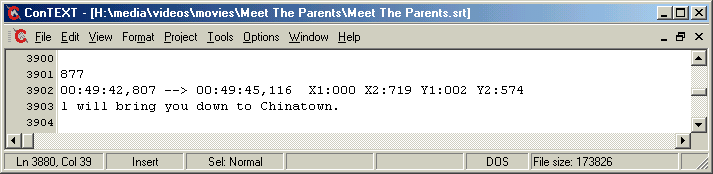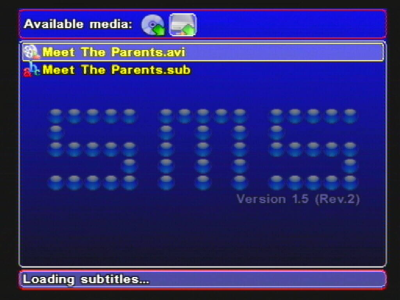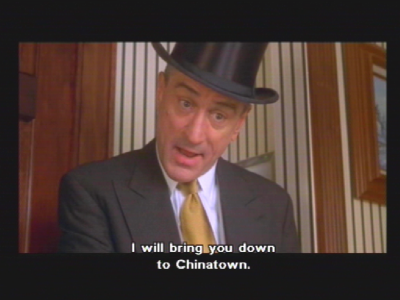Subtitle support was added in SMS v1.5. Support is included for .srt (SubRip) and .sub (MicroDVD) formats.
To play back a movie with subtitles, you'll need the movie .avi file and a corresponding subtitle file in the desired language. Subtitle files are available from several download sites, or you can rip your own from the DVD. Where or how to get subtitles is beyond the scope of this manual, but either way you'll end up with a subtitle file. A subtitle file is a human readable text file (you can open it in notepad if you want), which defines the text and the timing of the words which appear on the screen.
The Player Settings menu (press Start in the SMS browser then select Player Settings, and press X) is used to control the subtitle settings. The main option you'll want to turn on is 'Autoload subtitles'. The subtitle position and colour can be adjusted here too.
SMS currently supported subtitle formats:
Tip
If you aren't sure about subtitle files, then I recommend that you get them working on your PC first, using a PC player that supports subtitles (such as MPlayer). Mplayer follows the same rules as SMS when searching for subtitle files, and plays them by default if it finds them. It's quite handy for quickly verifying files before trying them on SMS.
The subtitle file itself must be copied into the same directory as the video file, with the exact same filename as the video, the only difference being the extension (.srt or .sub). The extension must be in lower-case.
Once you have the file in the right location, start SMS and navigate to the .avi video file as usual, then press X.
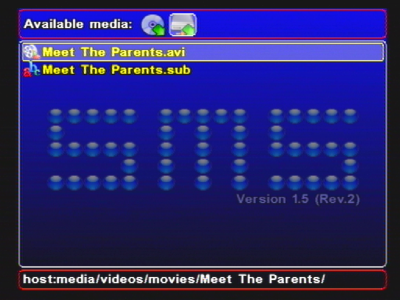
Figure 3.37. Screenshot showing SMS while browsing for video (note subtitle file in same directory).
SMS will automatically look for a subtitle file, and if it finds one, the following 'loading subtitles' message will be displayed:
During playback, the subtitles will appear on the screen (colour/position are adjustable in the player settings menu).
The synchronisation between the subtitles and the audio can sometimes go out. You can fine tune the timing during playback (see controls) section. I've found less synchronisation problems with .sub files than .srt, but your results may vary.
If you want to use a special subtitle file, that doesn't share the filename of the video file, you can do so by pressing 'O' with the video file selected. This activates a 'mini browser', in which all of the available subtitle files (within the current directory) can be selected. Select the desired subtitle file, then press 'X' or 'O' to begin playback with that file. Press 'TRIANGLE' to cancel the selection.
If your subtitles have non-ASCII character sets, then you'll need to add support for the fonts separately.
Details of how to do this may follow in a later version of the SMS manual. For now, please refer to the official SMS forums (http://www.ps2-scene.org/forums/forumdisplay.php?f=111), and the README for SMS.
This extract from the README may help you:
Following fonts can be loaded:
- mc0:SMS/ascii.mtf - contains 96 ascii characters ( 32-127)
- mc0:SMS/latin2.mtf - contains 128 latin2 characters (128-255)
- mc0:SMS/cyrillic.mtf - contains 128 cyrillic characters (128-255)
- mc0:SMS/latin1.mtf - contains 128 latin1 characters (128-255)
- mc0:SMS/greek.mft - contains 128 greek characters (128-255)
New font can be created by 'MTKFontCreator' utility (google) (I've used version 0.6.2).
During font save select "Save Mediatek Font -> 4 color comp., variable width (NEW mode)".
Min height must be set to 32. During font generation Max Width and Height parameters
(displayed on the status line) must not exceed 32. No error checks etc. are performed
by SMS here, so use it very carefully and on your own risk :). Probably .ini file
for that utility has to be adjusted on site in order to generate reduced character sets
(96 and 128 characters instead of 256). By changing that .ini file it's possible to
create virtually any character sets (ISO-8859-7, for instance);