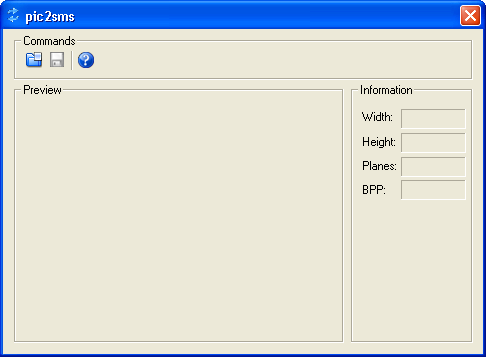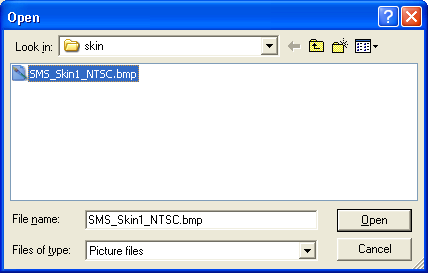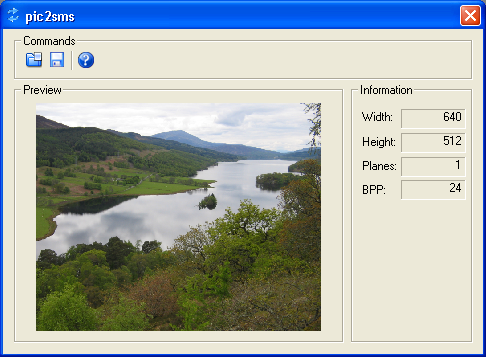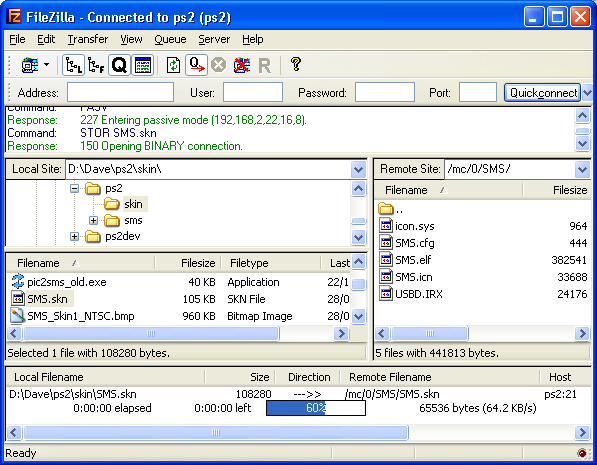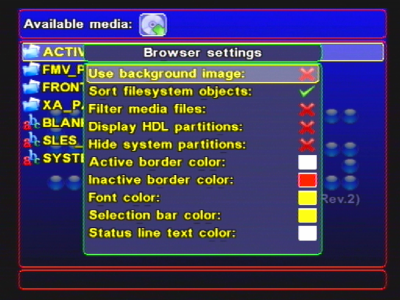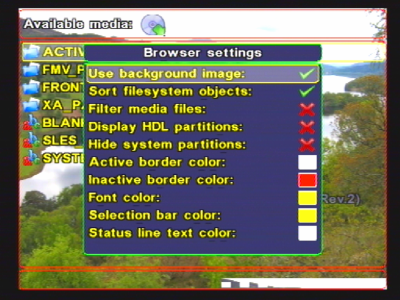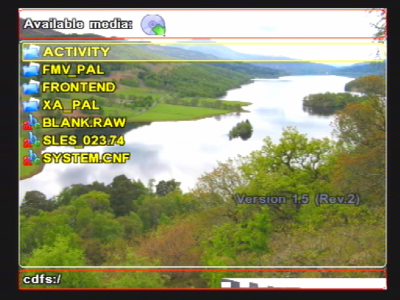SMS allows basic 'skinning' of the player. Essentially, this means you can change the backdrop wallpaper of the browser to be an image of your choice.
Note
The current support for skinning only allows you to change the background image of the browser. It does not allow you to re-arrange the layout of the controls on the screen.
The skin file is a DivX5xx/XviD encoded I-Frame, named mc0:/SMS/SMS.skn. A small windows program (pic2sms.exe) has been written to allow you to create these files from normal image files. You'll first of all need an image file to start from. In this example, I've used a holiday photo (jpeg).
What you need to create is a bitmap file, with dimensions less than 800x600. If you want some help finding out where the screen elements are in relation to this, you can download a template file from here: http://www.ps2-scene.org/forums/attachment.php?attachmentid=8751&d=1131850982. [Warning - changes from SMS V1.5 to V1.6 may not be reflected in this template.] This is a Photoshop format (.psd) file, but if you haven't got Photoshop you can open it up in the GIMP (free graphics editor) http://www.gimp.org/. When you've finished playing with how it looks, save the file as a single layer bitmap (.bmp) file into an empty folder on your computer.
Next, download the SMS skin generator (Win32 App) pic2sms.exe from http://home.casema.nl/eugene_plotnikov/, and extract the pic2sms.exe file from the pic2sms.rar file using WinRAR. Copy it into the same folder on your computer. Then try double clicking the file. If it opens up first time with no errors, everything's ok. If you see a message saying 'cannot find xvidcore.dll', close the program, then download xvidcore.dll from http://www.dll-files.com/dllindex/dll-files.shtml?xvidcore or any other location (try google). Copy the file xvidcore.dll into the same directory as pic2sms.exe. When you run the program again, you should get no errors.
Now click on the 'open' button and open the bitmap file you just created.
You should see your image appear in the window. Click the save button to create a .skn file in the same directory. That's it - your skin is created.
To apply a skin (whether it's one you've downloaded, or one you made yourself), you need to do the following:
Get hold of your SMS.skn file. If your file is xxxxxx.skn, rename it to SMS.skn.
Now you need to transfer the file to mc0:SMS/SMS.skn (i.e onto the memory card in slot 1 on your PS2). Here we'll assume that you're transfering via FTP. On your PS2, start your ELF launcher (such as uLaunchELF), and select the FTP server program (e.g PS2NET).
Once your PS2 FTP server is running, go to your PC, start up your FTP client (e.g. FileZilla), and connect to the PS2.
Drag and drop the file SMS.skn into the location mc0:/SMS/SMS.skn. When it completes, disconnect the FTP client and restart the PS2.
On your PS2, start up SMS as normal, then press START to bring up the configuration menu, then select 'browser settings'.
Tick the option 'Use background image' to turn the skin on. You should see the background immediately change.
If you need to change the skin, copy a new SMS.skn over the top of the old one.
Note
SMS versions 1.5 and below had a different skin format, which used a mc0:/SMS/skin.sms file instead of mc0:/SMS/SMS.skn. There was also a different version of the skin generator pic2sms.exe. The old skin generator is no longer available for download. If you have an old version of SMS, we recommend upgrading both SMS and pic2sms.exe to the latest version from the SMS web site.