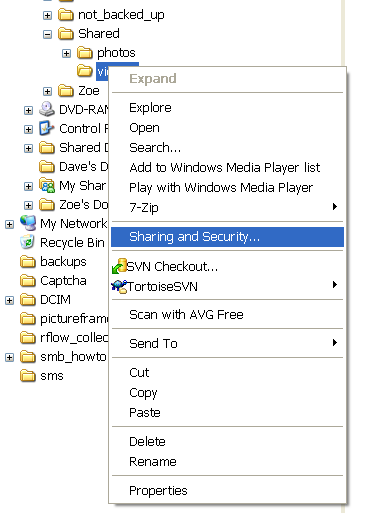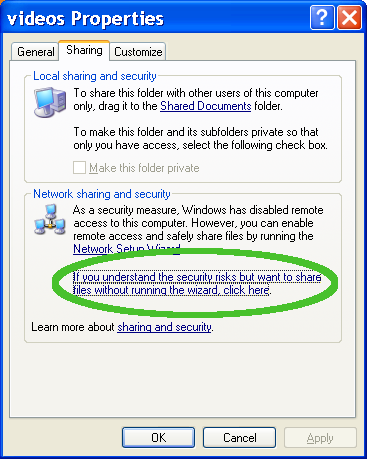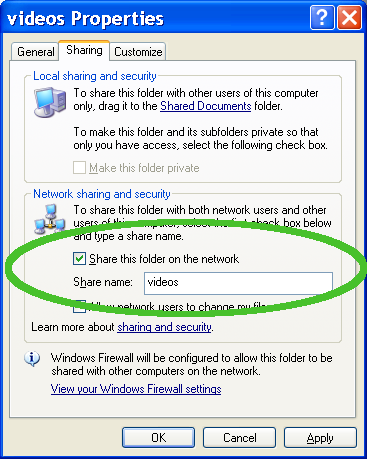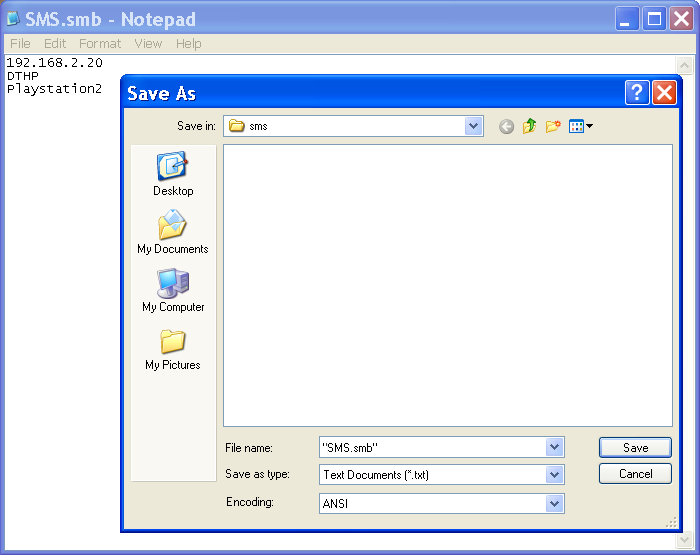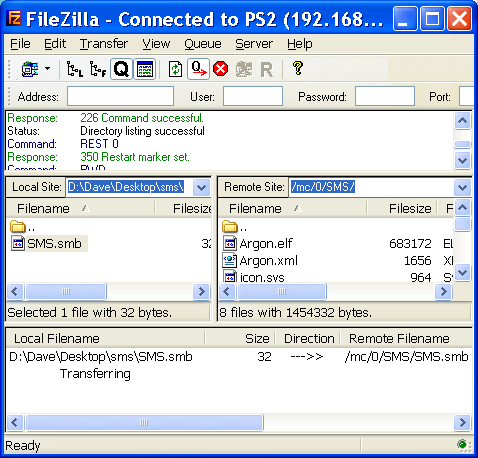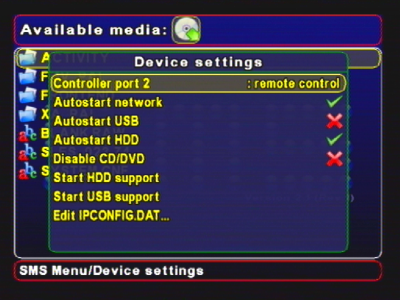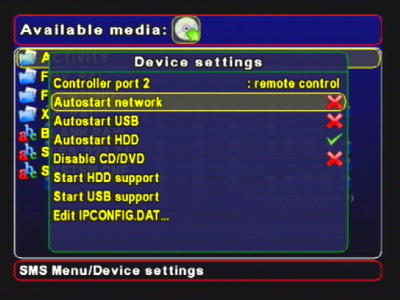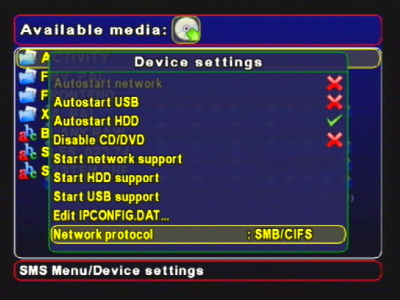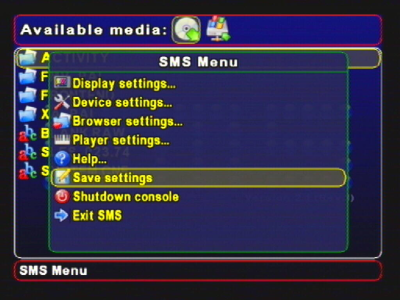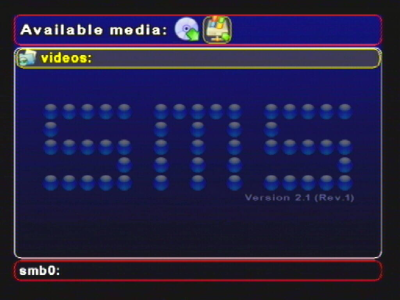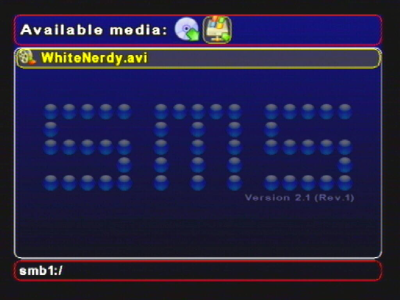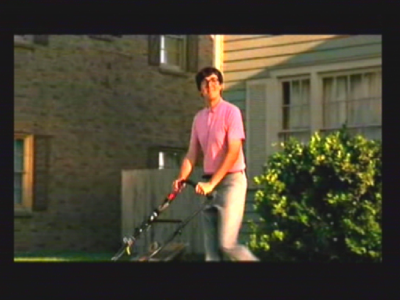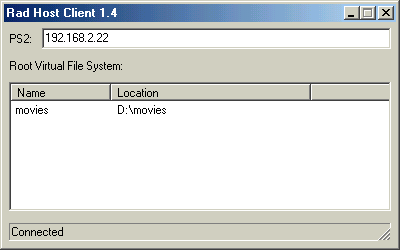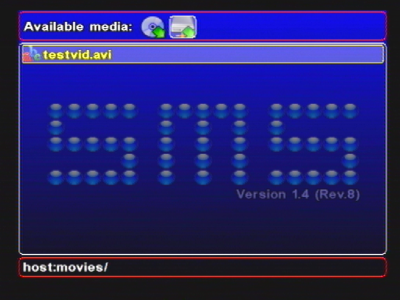First of all, you'll need to have a working network configuration. That means you'll need a network switch with a patch cable to your PS2 and a patch cable to your PC, Alternatively you can use a single crossover cable directly linking your PS2 to your PC. Your PC and PS2 will both need to be on the same subnet with statically assigned IP addresses. If you can't successfully ping your PS2 while you're running SMS, then you'll need to get that working first. For more information see Section 2.6.1, “ Network Configuration ”. Once your network is working, the easiest way to share files is using a windows shared folder. Legacy support for the older methods of PS2Client-gui or RadHostClient running on your PC are also described here.
SMS can play media files shared from a regular PC on your network, via a windows 'SMB' share. This is now one of the easiest ways to play your full media collection on SMS. You won't need any additional software to do this. An SMB share can be created on Windows, Linux or MacOS. This section covers the following topics:
If you already have an SMB share set up, feel free to skip ahead to Section 3.2.1.2, “ Setting up SMS to access the shared folder (PS2 side) ”. Just make sure you note down the IP address of the SMB server and the Netbios name of the SMB server
The following instructions explain how to set up a windows share in WindowsXP home/professional.
Let's assume the folder D:/Shared/videos/ contains the media files you want to share. Navigate to this folder in windows explorer, then right click on the folder name 'videos' and click Sharing and Security...:
In the box that opens up, click the option saying that you understand the security risks but want to share the files without the wizard.
In the next box, click 'Just enable file sharing', then click OK.
Now the properties box will have changed, showing the network sharing options. Tick the box 'Share this folder on the network' and enter a share name, e.g. 'videos'. Leave the 'Allow network users to change my files' option un-ticked. This will make the share read-only.
Next click OK (unless you are one of those people who feels more comfortable by unnecessarily clicking 'Apply' first). Either way, you'll now have a shared video folder. You should see a 'hand' underneath the folder icon:
That's it. if you have another computer on your network, you may wish to test the share out before trying it on your PS2.
The next step is to configure SMS on your PS2 to access this new shared folder.
Open up a basic text editor such as windows notepad, and enter the following:
<ip address of the SMB server (computer sharing the files)>
<name of the SMB server>
<name of the PS2 (any name will do)>
<username (optional)>
<password (optional)>
The name of the SMB server is found in My Computer > Properties > Computer Name > Full Computer Name. Type the name in CAPITALS, omitting the trailing '.' character. The PS2 name can be anything you want. The username and password are only required if your share is user or password restricted. If you have set up the share using the method described above, leave both blank. For example:
192.168.2.20 DTHP Playstation2
Save the file to a temporary location (e.g. desktop) as SMS.smb. Note that you will probably have to type the " marks into the SaveAs box in notepad, i.e. "SMS.smb". Just typing SMS.smb will probably give you a file called SMS.smb.txt (although windows will hide the .txt) which is not what you want!
Now you must copy this SMS.smb file onto your memory card, into the SMS folder. As you've already got a networked PS2, I'm going to assume you'll use FTP to transfer the files (see Section 2.3.1, “ Copying SMS to your memory card using FTP ” for how to set up an FTP connection). Copy the file to /mc/0/SMS/SMS.smb.
Once the transfer is finished, restart your PS2 and load up SMS.
On the PS2: Load up SMS, then open the Device settings menu (press START, select Device settings..., press X.
If the Autostart network option is turned on, turn it off:
Press TRIANGLE to leave this menu, then select Save settings, from the main menu and press X. Now restart SMS.
Go back to the 'Device settings' menu, and scroll down, you should see a new option Network protocol. Press X to change this option to SMB/CIFS.
Now select Start network support and press X. After an Intialising Network... message, you should now see a new icon in the PS2 browser:
At this point you may wish to turn 'Autostart network' back on, if you do so, don't forget to Save settings afterwards. Press TRIANGLE to exit the menu, then RIGHT, RIGHT, X to select the network share:
Press X to navigate into the folder, then X as usual to play the file.
Tip
If you have problems, check the settings in your SMS.smb file. Make sure that you have the correct IP address entered (the IP address of your PC), and make sure the SMB server name is in CAPITALS.
Note
The recommended (and easiest) way to play networked media on SMS is to use an SMB share (feature introduced in SMS 1.9). This section is only provided for legacy support.
Download and install RadHostClient from http://ps2dev.org/ps2/Tools/Misc_tools/Rad_Host_Client_1.4. Run the application on your PC, and type in the IP address of your PS2 in the text box at the top. Drag folders into the list at the bottom. They will automatically be made available to the PS2.
If you have not done so already, start SMS on your PS2, then On the PS2 press START to bring up the SMS config menu, then select Nework settings..., then select start network interface now and press X.
Within 10 seconds you should see a new device icon at the top of the SMS screen:
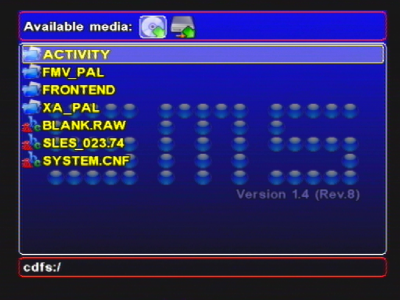
Figure 3.18. Screenshot of SMS with network support activated, (note additional icon at top of screen).
Now press RIGHT to select the network icon, and browse into the folders on your PC. When you press X, the PS2 will begin playback, and will stream the file from your PC across the network.
Warning
Do not close RadHostClient while your PS2 is browsing files shared via the client. This will cause both RadHostClient and the PS2 to crash.
If the PS2 crashes or restarts, you may need to restart RadHostClient.
Note
The recommended (and easiest) way to play networked media on SMS is to use an SMB share (feature introduced in SMS 1.9). This section is only provided for legacy support.
On the PC download and install ps2client-gui. Run the GUI, and select the directories of where your videofiles are. If you have a base directory that contains all your files, enter that directory. It doesn't matter if your files are in subdirectories within this one, as you will be able to navigate them in SMS. Once you click OK, it will make this available to your PS2.
If you have not done so already, start SMS on your PS2, then On the PS2 press START to bring up the SMS config menu, then select Nework settings..., then select start network interface now and press X.
You should see a new device icon appear at the top of the screen. If you don't see one after 20 secs, try stopping and restarting the ps2client-gui program on your PC. Once the icon appears (can take around 15seconds), press RIGHT to select it, then X. You should now be able to navigate all folders beneath the one you shared.