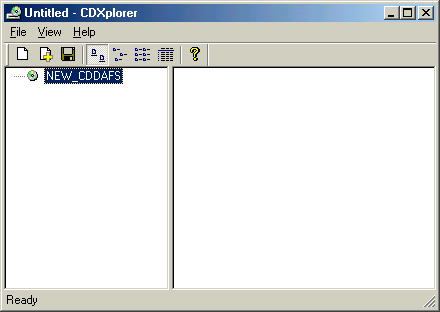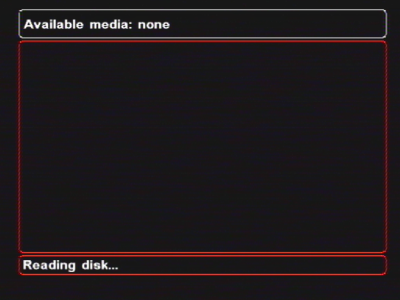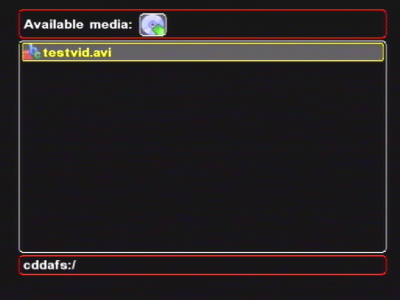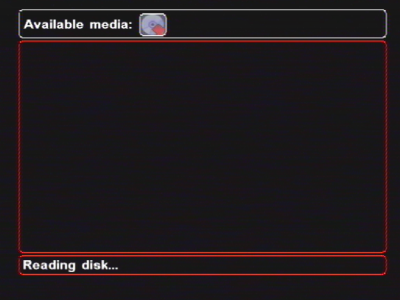Note
To play video files from a CD, you need to burn the CD in a special format. The PS2 cannot read the data from ISO format CDRs. The “special format” is created using CDXplorer.exe.
Download CDXplorer.exe from SVN;
Launch it on Windows;
Drag/drop the files you want from Windows explorer to the application (or use '+' toolbar button);
Save your compilation - you'll get cue/bin file pair;
Close the application;
Launch CD burning application (I use Nero);
Open generated cue file;
If you use Nero 5 then select Disk-at-once/96 option;
Burn it;
Good luck
Eugene
Note
If you want to burn avi files to a DVDR, please refer to the DVD-R section.
The unmodified PS2 cannot load data from a normal CDR. This is due to built in copy protection. To get around this, the developer of SMS designed a clever trick that fools the PS2 into thinking that the CD-R is an audio CD. The PS2 is allowed to load a CDR if it's an audio CD. The basic principle relies on creating a disc in the so called CDDAFS format, which is essentially a disc that looks enough like an audio CD for the PS2 to accept it. The disc contains your .avi file data hidden inside audio tracks, and SMS converts these as it reads them. Clever huh?
The developer has written a utility (CDXplorer.exe) to create the .cue/.bin files from your .avi files, ready to burn to CDR. Then, provided your CD burning software knows how to read .cue/.bin files, you can burn them to CD.
Important
You must not simply write the .cue and .bin files to an ISO (data) CD format. This will not work. You must use a CD burning application which understands .cue and .bin files. The only two known at present are Nero 5 and, cdrdao.
Download CDXplorer.exe from http://ps2dev.org/ps2/Projects/Softwares (CDXplorer.exe can be found in SMS.zip file on the page).
Run the application by double clicking on it (no installation is necessary).
Once CDXplorer is running, drag and drop 1 or more AVI files into the right hand window.
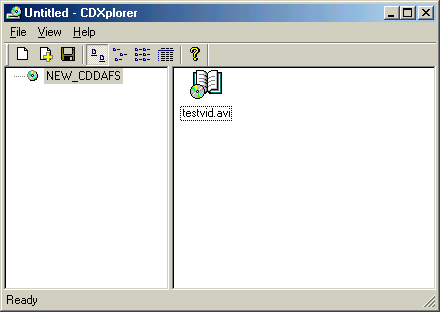
Figure 3.21. Screenshot of CDXplorer showing avi file testvid.avi after dragging and dropping from Windows Explorer.
Click file->SaveAs, then type in a name (e.g. 'test') then press <enter>. This will automatically save two files test.cue and test.bin in the current folder.
Now you can close down CDXplorer.
Next open up your CD burning application. This must be a CD burning application that allows you to load .cue files. Open the cue file.
(unconfirmed): It may be necessary to use a CDR (rather than a CD-RW) - I only suspect this because i've not yet managed to get a CD-RW to work.
If you've not got Nero 5 (I haven't got it), then it is possible to use another (free) application to burn CDs in disc-at-once mode. The only program I've used successfully is cdrdao (CDR Disc At Once), which is a command line cd burning application. It is available for linux and windows. If you find any other applications that are easier to use, please post the details on the SMS support forum. Installation of cdrdao is as follows:
|
Linux (Fedora Core 4) |
|
|
Windows |
Download and install http://ovh.dl.sourceforge.net/sourceforge/cdrdao/cdrdao-1.1.5.bin.x86.win32.zip. |
The CD is written with the following command: (Note the -–force option which is is needed to make the burn continue despite the 'shorter than 4 seconds' warning.)
cdrdao write --speed MAX --force test.cue
The output will hopefully look something like this:
[dave@blue ~]$ cdrdao write --speed MAX --force test.cue Cdrdao version 1.1.9 - (C) Andreas Mueller <andreas@daneb.de> SCSI interface library - (C) Joerg Schilling Paranoia DAE library - (C) Monty Check http://cdrdao.sourceforge.net/drives.html#dt for current driver tables. WARNING: Track 1: Length is shorter than 4 seconds. Error trying to open /dev/cdrecorder exclusively ... retrying in 1 second. Using libscg version 'schily-0.8' /dev/cdrecorder: PHILIPS CDRW2412A Rev: P1.4 Using driver: Generic SCSI-3/MMC - Version 2.0 (options 0x0000) Burning entire 74 mins disc. Starting write at speed 24... Pausing 10 seconds - hit CTRL-C to abort. Process can be aborted with QUIT signal (usually CTRL-\). Turning BURN-Proof on Executing power calibration... Power calibration successful. Writing track 01 (mode AUDIO/AUDIO )... Writing track 02 (mode AUDIO/AUDIO )... Wrote 110 of 110 MB (Buffers 100% 98%). Wrote 49178 blocks. Buffer fill min 93%/max 100%. Flushing cache... Writing finished successfully. [dave@blue ~]$
And there you have it. You should now have a CD with the SMS compatible AVI file on it. This CD won't work in your PC. In fact, if you put it in, it will probably try to play it as an audio file and you'll just hear 'noise'. Start up SMS, then put the disc in your PS2, and you should see the following:
You can now browse to the file you copied, and press X to start playback in the usual way.
If you don't see the file, and get constant whirring from your PS2, or the following 'red' icon, then there is a problem with your disc. You've probably got a coaster (i.e. wasted CDR), and will need to try again. Check the instructions and try a lower burn speed. If you were using a CD-RW, try a CD-R.