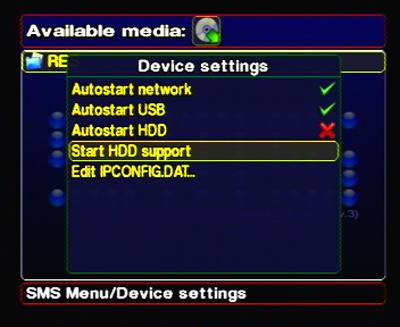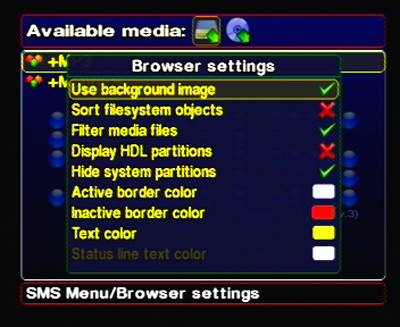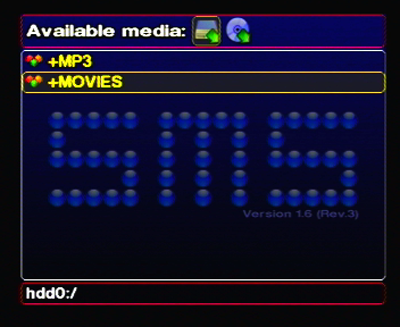If you have a Hard Drive (HDD) on your PS2 you can use it to store and play video and music files using SMS.
You can use any type of Hard Drive you want, whether it is Sony's official PS2 HDD or any 'normal' PC HDD. For a list of different HDDs showing which ones work on the PS2, look here: http://ps2drives.x-pec.com/. Please keep in mind that you need a Sony Network Adaptor to be able to connect the HDD to the PS2.
Note
Some users have reported problems about SMS not detecting the HDD on their Slimline PSTwo, when using mods like HDConnect. Therefore we assume HDD detection only works on 'older versions' of the PS2 (V0-11).
You can transfer the files to your HDD in many ways. You can do it via FTP, using the 'host' functionality in uLaunchELF or using a Windows application called 'PFS Explorer'.
Transfering files to the HDD is out of the scope of this Manual, but you can follow the instructions in the Section 2.3.1.1, “ Starting the FTP Server (uLaunchELF) ” section, and transfer the files you want to your HDD using the FTP method explained there.
Warning
It is not recommended to use the 'PFS Explorer' to transfer files to the HDD since some users have reported problems with the application (e.g. lost data, deleted partitions, etc).
Whichever method you choose to transfer files to your HDD, you should create a new partition to store your media files. To create a partition you will need a tool called 'DMS HDD Format Tool' . For a step-by-step instruction on how to use this tool look here: http://www.exploitstation.com/articles/launchelf_tut/launchtut.html (scroll down). After you have created the partition you can use the methods mentioned above to transfer your media files to the HDD partition(s) you just created.
When you launch SMS you should see the HDD icon next to the other devices in 'Available Media'. If you don't and you are using SMS v1.6 or above you probably need to go to the menu and start the HDD support from there. To do this, just open the menu (hit START in the browser window), go to 'Device Settings' and choose the 'Start HDD Support' option.
You'll probably want SMS to detect the HDD when it starts. To activate this, check the option 'Autostart HDD' in the menu.
If you want, you can go to the 'Browser Settings' menu and change some options related to the HDD:
Display HDL partitions - Enabling this option will make the partitions created by HDLoader to show up in the browser. (recommended: OFF)
Hide system partitions - Enabling this option will make the partitions created by the PS2 not to show up in the browser. (recommended: ON)
Now exit the menu, and press RIGHT on your gamepad to select the HDD icon and browse the contents of the HDD.
Select the file you want to play and press X to start playback.